Video Conferencing
Powerful Meeting Experiences
Hold smarter, faster, more engaging meetings wherever work takes you.
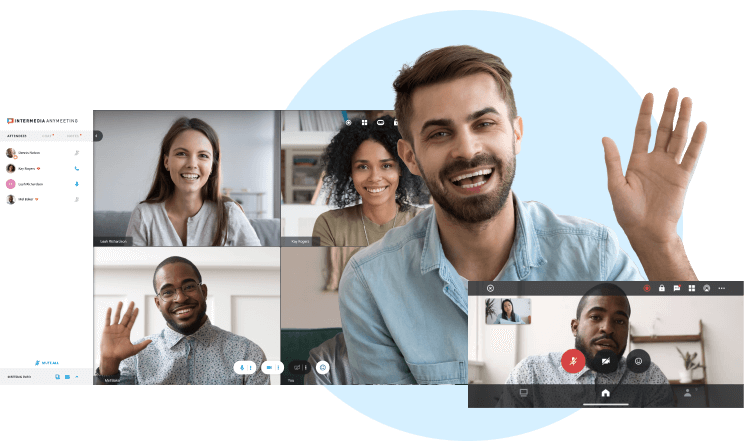
Plug and Play
Easy-to-use and install mobile and desktop applications. No heavy IT infrastructure or training required.
Streamline Workflows
Embed your online meeting experience into everyday applications like Google, Microsoft, and more.
Meet Anywhere
Host and join meetings wherever you go with our convenient desktop and mobile apps.
Meet Securely
Encryption features help enable compliance with HIPAA, GDPR, CCPA, and other regulations.
Get AnyMeeting as part of Intermedia Unite®, our robust unified communications platform that combines business phone service with video conferencing, chat, contact center, business SMS, file management, and more.
AnyMeeting FAQ
Is AnyMeeting the same as the video conferencing feature in Intermedia Unite?
Yes. AnyMeeting is the video conferencing feature within Intermedia Unite, our award-winning unified communications platform. Along with video meetings, Unite users get a business phone system, chat/SMS, contact center features, and file management in one easy-to-use solution.
How do I use video conferencing in Intermedia Unite?
Intermedia Unite is a simple-to-use video conferencing software solution. Download the Unite app on Desktop, mobile or web and login to your Unite account. After that you can access Intermedia Unite in the “Meetings” tab within the app you want and start an unscheduled video meeting or view your meetings for the day when synced to your calendar. Your unique video conference meeting url is also accessible whenever you want to send a link to attendees. No onboarding or training required. Start and join a high-quality face-to-face video call in seconds.
Is there a Unite app?
The AnyMeeting app is now integrated into our unified communications app “Unite”. The Intermedia Unite app is available on desktop, mobile devices, and web. There, you will be able to access video conferences and video calls from anywhere. This makes it an excellent solution for remote work.
Is Intermedia Unite HIPAA compliant?
Yes, Intermedia Unite is a HIPAA-compliant video conferencing software for webinars, video meetings, and more.
Can I send my Intermedia Unite meeting link in a text?
Yes, you can! You can send a meeting link or if you are the host, your personal conference room URL multiple ways – over chat messaging, text, or email. Simply copy the meeting URL or use the “Copy info” button either in or out of a meeting and send the link to whomever you like.
Can I download Intermedia Unite?
Yes, to access Intermedia Unite, download the Unite app on desktop, mobile or web. There you will be able to access Intermedia Unite at any time.
How do I set up a paid webinar with Intermedia Unite?
Setting up a webinar is simple. Once you have purchased Intermedia Unite Webinar, you can access it in the “Webinars” tab in the Unite app. Once there you can see upcoming or past sessions as well as schedule a new webinar. Edit the details for your new webinar, hit “Schedule New” and you are all set. Then you can grab the webinar details and invite attendees via your preferred messaging platform, such as Microsoft Teams, or email.
Are accounts required for all Intermedia Unite attendees?
No, they are not! The host must be an account holder to host a meeting, but attendees can simply click on the meeting info and join the meeting. Attendees can also be sent meeting notes when a meeting is finished.
How many users can Intermedia Unite hold?
Depending on the Unite license purchased, Intermedia Unite can hold up to 200 participants for both high-quality HD video and audio in a video meeting or conference room setting. You can even collaborate using built-in features like whiteboards for brainstorming sessions or sales demos, leverage breakout rooms for internal collaboration, or streamline file sharing by using the integrated notes tab.
Powerful video conferencing for businesses of all sizes
Webcam
720p HD video conferencing with up to 100 webcams supported (10 in Lite).
Audio
Conference call numbers and PINs are provided, so participants can join by phone or computer.
Screen Annotation
Meeting participants can call out important points on a shared screen in real-time during a meeting.
Integrations
Start and attend meetings from your everyday applications like Outlook, G-Suite, Slack, MS Teams, and more.
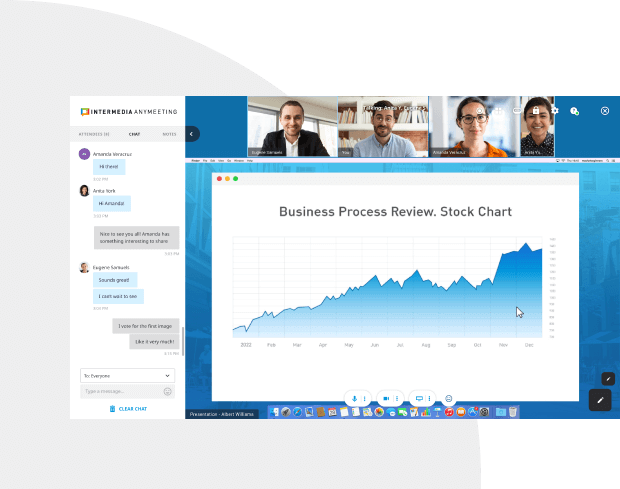
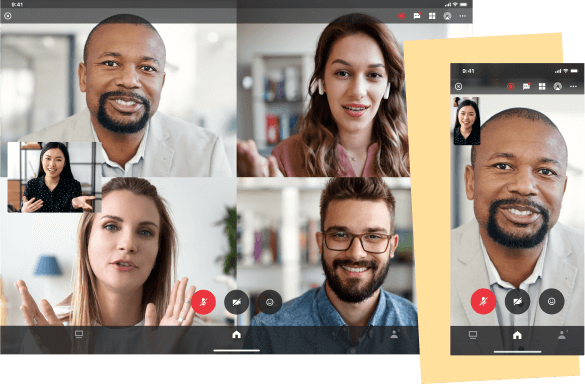
Pro Features for Enhanced Interactions
Record meetings
Record some meetings or all—unlimited storage and sharing means no one ever has to miss a meeting.
Custom branding
Brand meetings with company logo and personalized background.
Meeting transcripts & insights
Meeting hosts can transcribe recorded meetings and automatically receive transcripts with action items in their inbox.
Notes
Capture meeting notes (like action items and next steps) in real-time—all notes are automatically sent to participants after the meeting.
Easy and Worry-Free
Easy to Use
No onboarding or training required. Start and join meetings in seconds.
Easy to Manage
Online tools make user and device management simple for remote admins.
Easy to Set Up
Screen sharing, integrated audio and video options, meeting transcription and more—all with a few clicks.
Easy to Buy
All the features you need at a fraction of the competition's price so your entire team can affordably host great online meetings.

